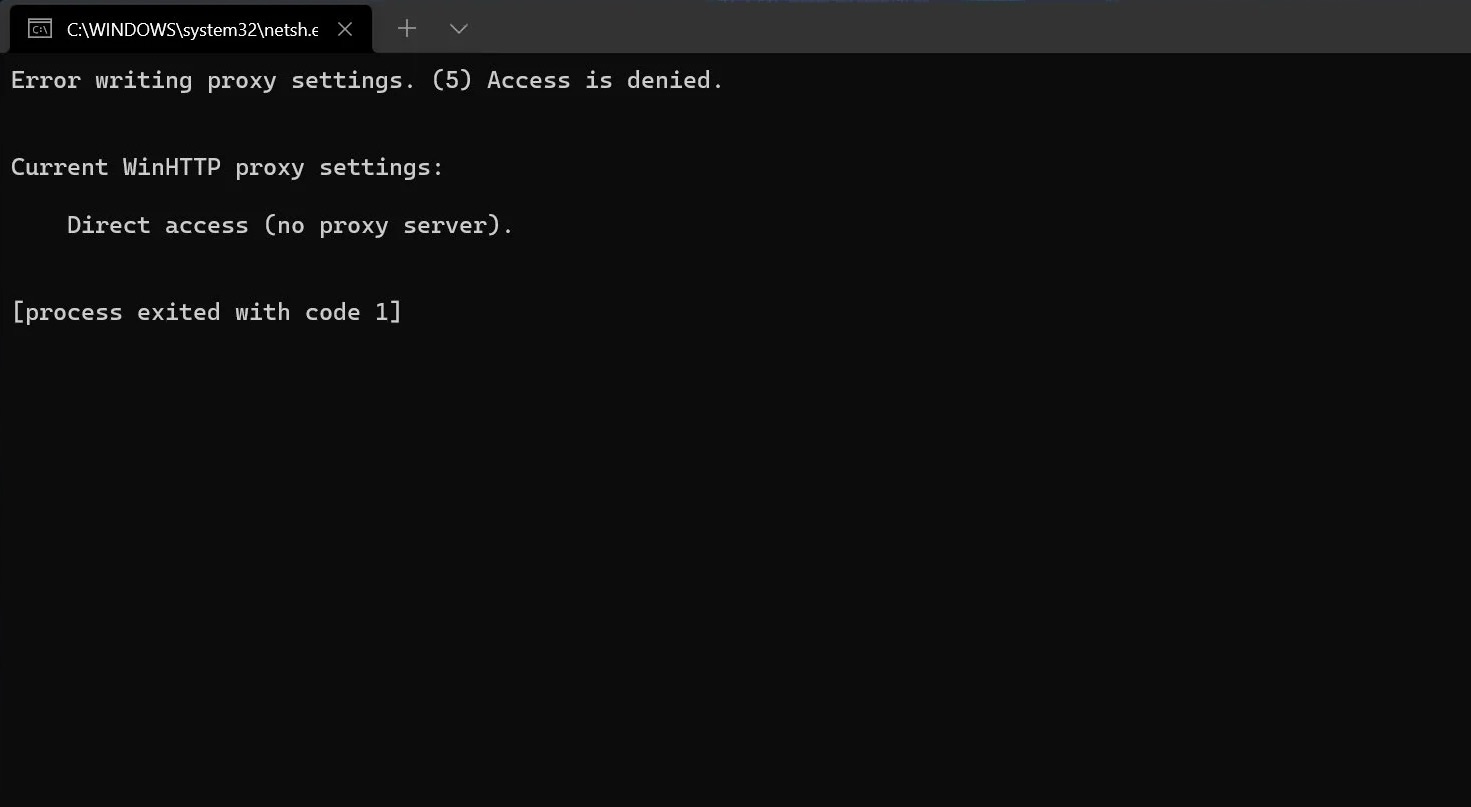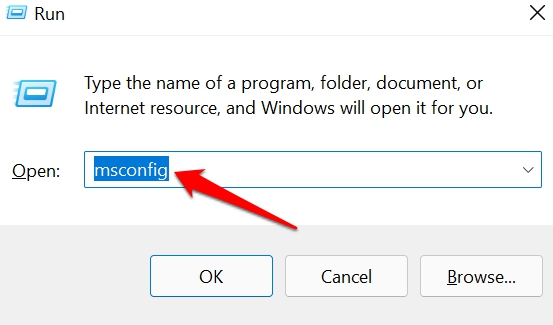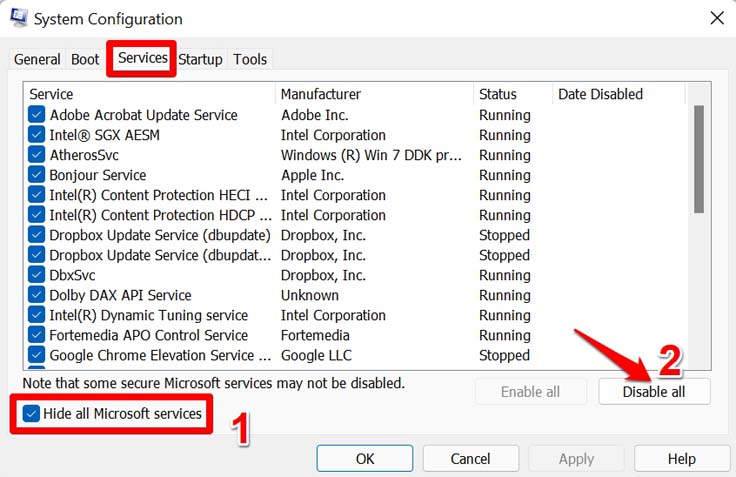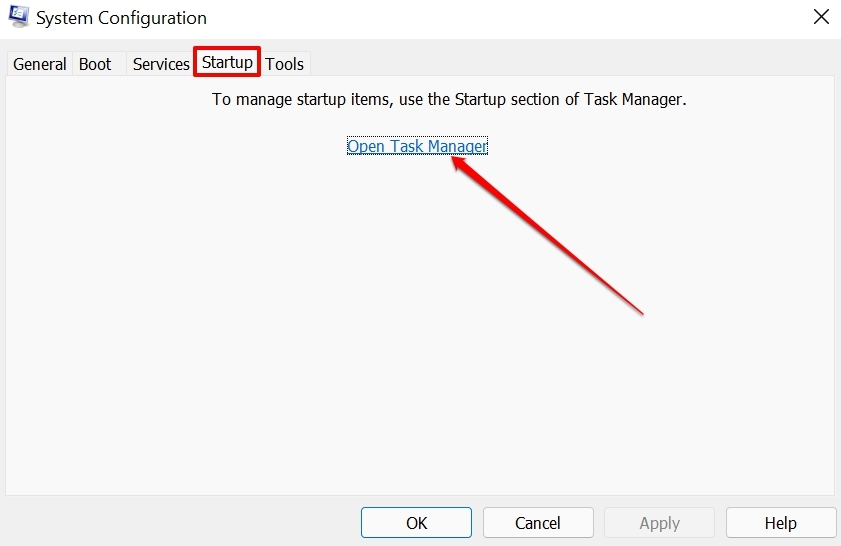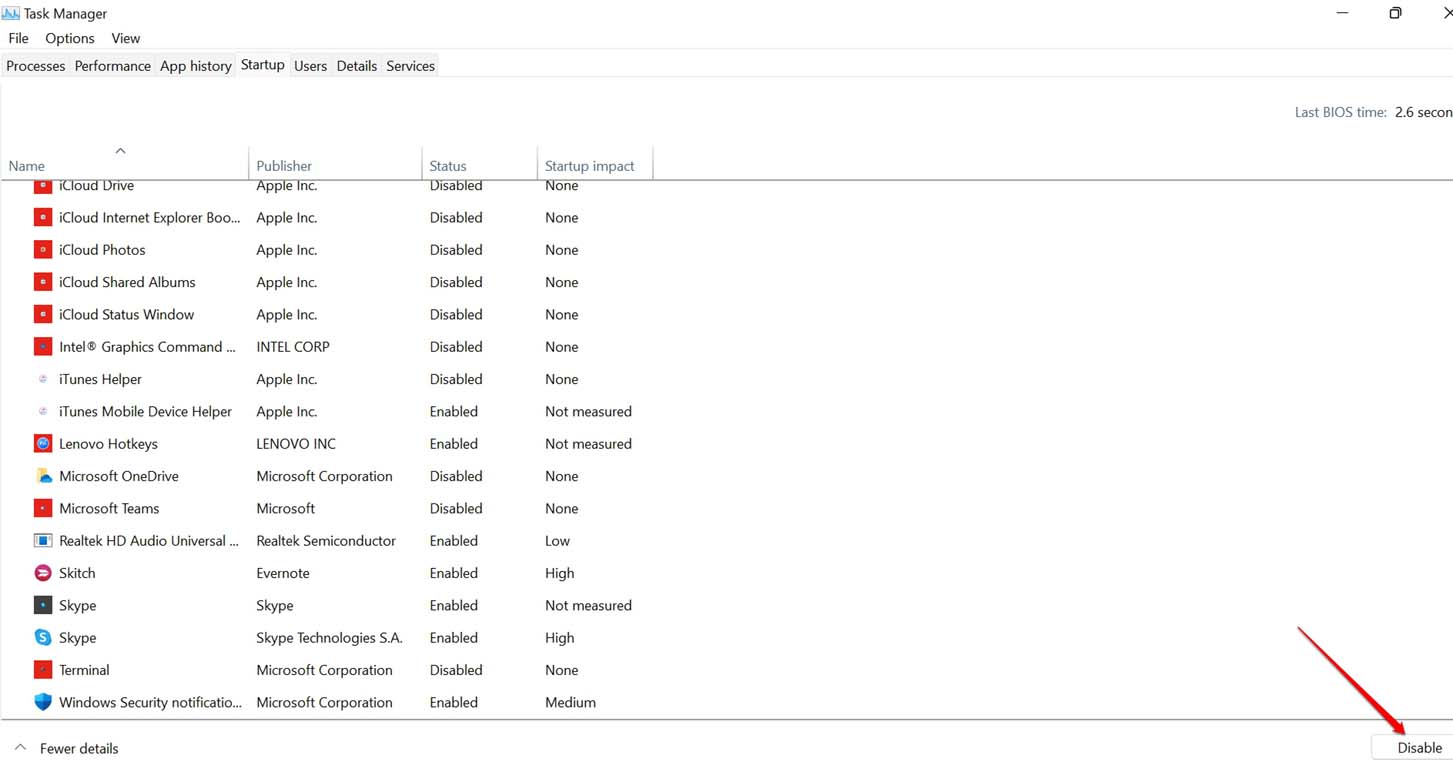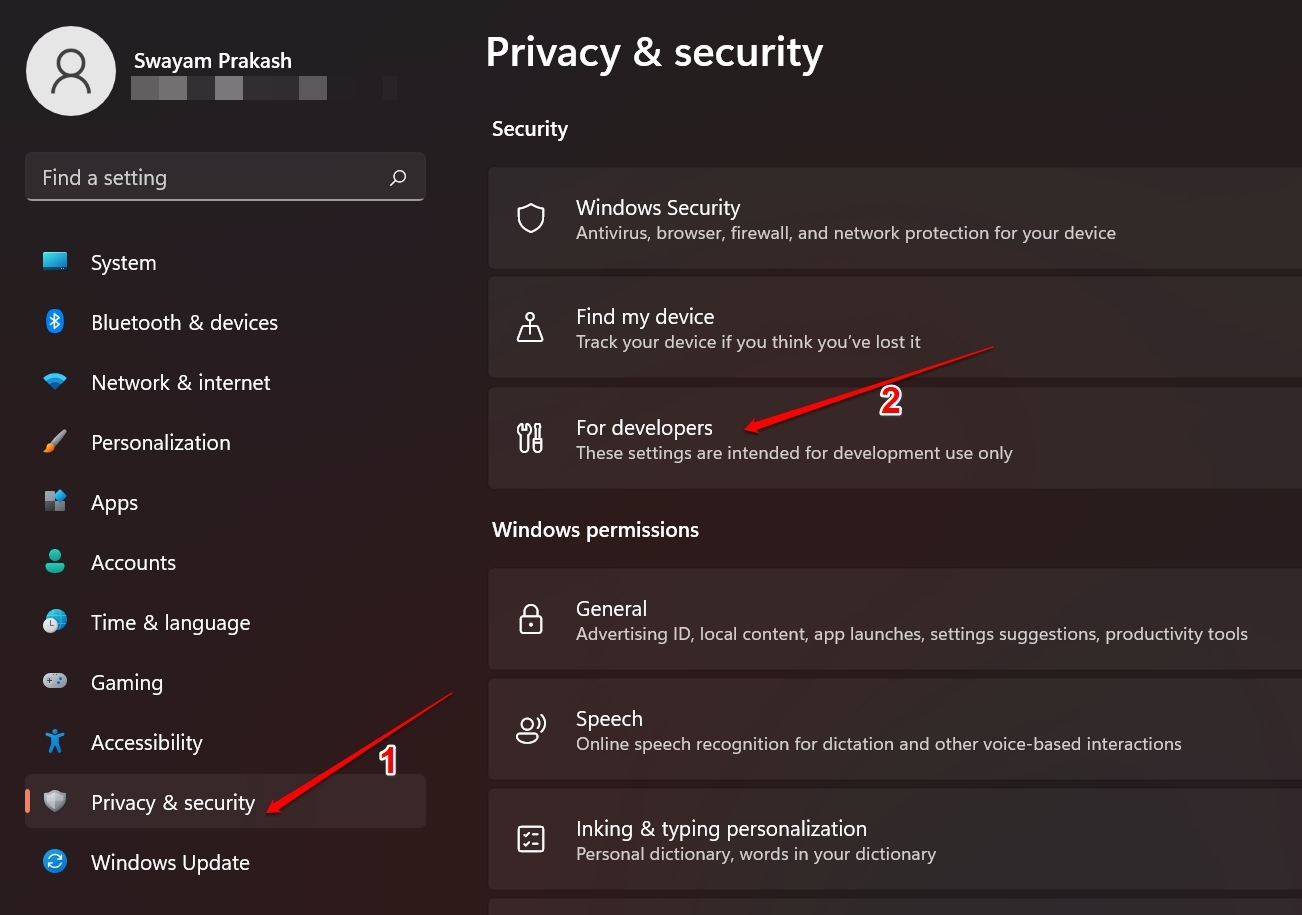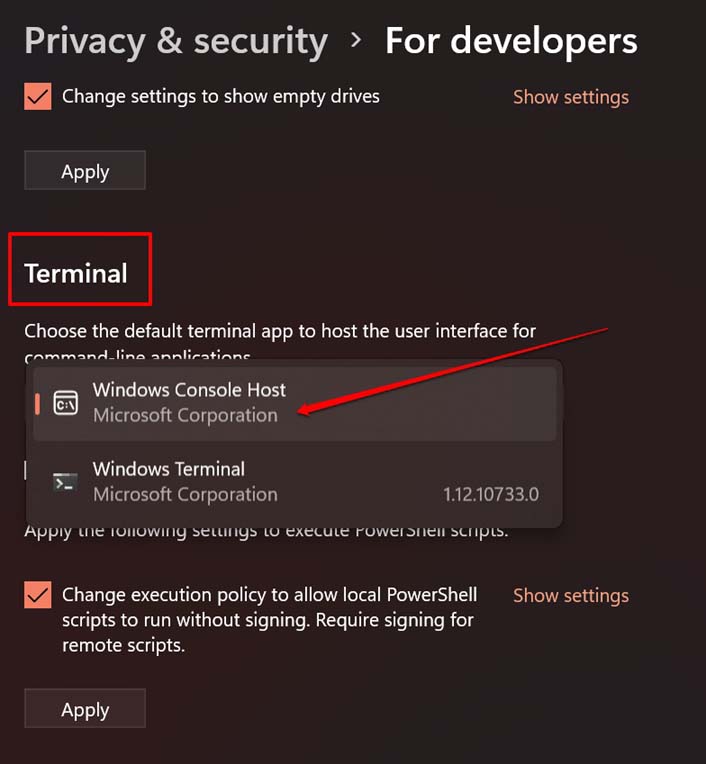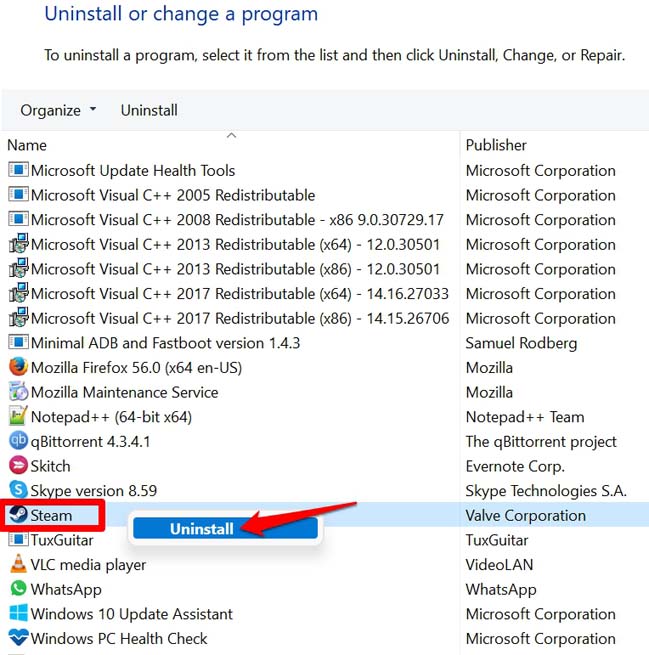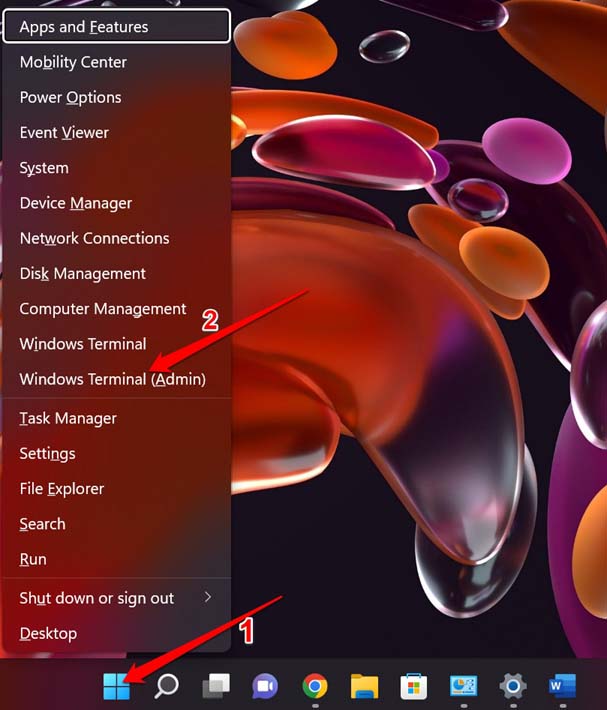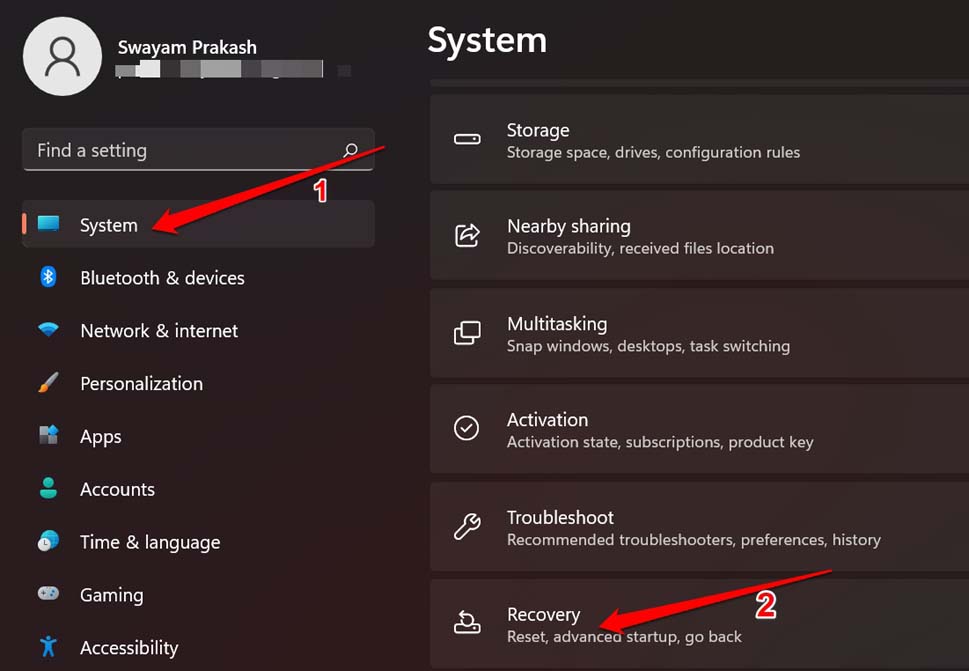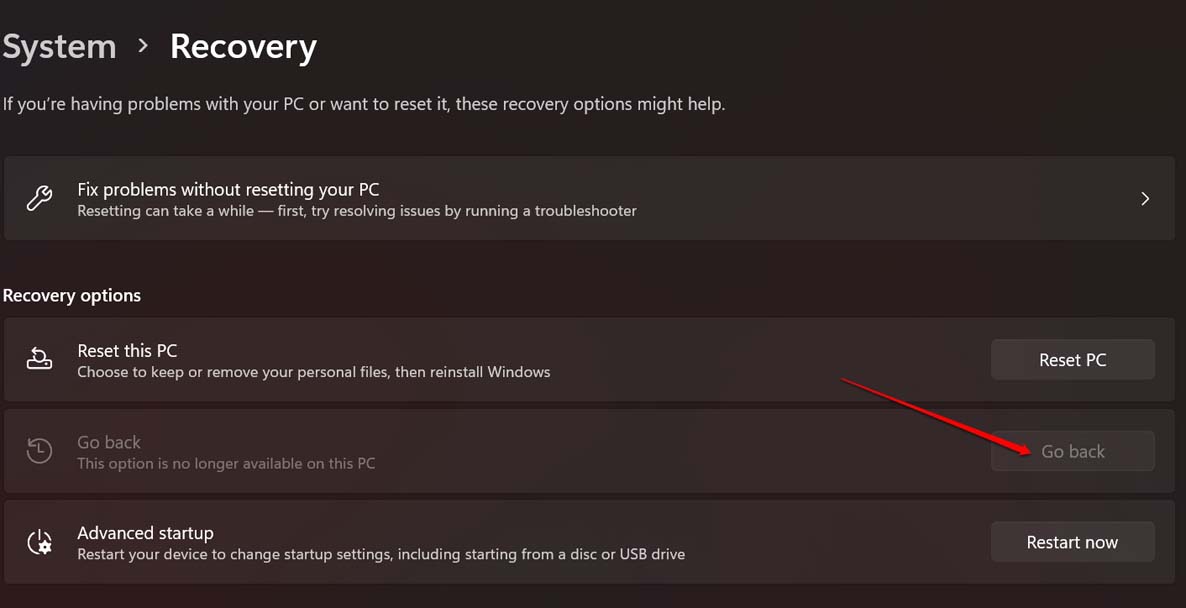Also, the error message shows up when you try to run any command through the terminal app. It is said by experts that the incorrectly installed apps may try to mess around with the Terminal when you try to execute any command. Often when you are using the Terminal without Admin access you may get an access denied message or the “Error writing proxy settings, access is denied” message.
Best Ways to Fix Error Writing Proxy Settings on Windows 11
Here are the various troubleshooting methods that can fix Error Writing Proxy Settings, and Access Denied on Windows 11.
Reset IP Configuration of the PC
This is a working fix that has often helped in fixing the error writing proxy settings issue on Windows OS. Here are the steps to reset the IP configuration.
Perform a Clean Boot
This means you will disable the apps during startup and if you do not get any error message during the startup this indicates that the culprit for the “error writing proxy message” is some third-party app on your PC. As mentioned earlier, if you see the boot-up was successful without the error message, then you need to hunt for the third-party app. Check if you have recently installed any application. Try removing that. You may also remove all the third-party apps installed on your PC on a trial and error basis.
Change the Default Terminal App of the Windows
Have you recently switched to some third-party terminal app on your Windows PC? Then that may cause you to see the error. So, to fix that you can try to switch back to the default terminal apps provided on the Windows OS. Now, use the default terminal app when you try to execute any command.
Removing the Faulty Third-Party Apps
Here is how to remove an application from a Windows computer.
Access the Windows Terminal with Administrator Rights
If you are trying to execute any command through the Terminal app, but end up seeing the “Error writing proxy settings” message, then try to use the Terminal with Administrator Rights.
Rollback to A Previous Version of Windows 11
If the above tips did not work in fixing the error writing proxy settings, then you may try to roll back the Windows 11 OS to a previous version. You can opt for this fix if you think it system build at fault which you may have installed recently. If the installation was not properly carried out and was interrupted for some reason chances are that you will end up seeing the error writing proxy settings.
Conclusion
Seeing errors right as you start up is quite irritating and also deviates you from completing your tasks on the computer. Also, when the terminal app is not accessible then you will be not able to run important commands on it. So, it is necessary to fix the “Error Writing Proxy Settings” issue on your PC. I hope this guide will help you out. If you’ve any thoughts on [Fixed] Writing Proxy Settings: Access Denied Error on Windows 11, then feel free to drop in below comment box. Also, please subscribe to our DigitBin YouTube channel for videos tutorials. Cheers!